If you frequently
open certain applications, documents, folders, Control Panel
applets, or Web addresses, you can avoid digging through
several levels of menus to find them by assigning a unique
keyboard sequence to each. Here's how to get the most
from this useful feature.
Get Started. You can assign
a key sequence only to a Windows shortcut, not to any other
type of file. If you don't have a shortcut to the item
you want to open, create one by using the right mouse button
to drag and drop its icon at a convenient location, and choose
Create Shortcut's) Here. The shortcut must be located
either on the desktop or in a folder within the Start Menu
folder. Right-click the shortcut and choose
Properties. Make sure the Shortcut tab is in
front. Click the Shortcut Key box and press your desired
shortcut key combination. If you want to use a key on
the main portion of the keyboard, your shortcut must begin
with Ctr-Alt, Ctrl-Shift, Alt-Shift, or Ctrl-Alt-Shift.
unfortunately, you can't use the Windows key (assuming your
keyboard has one). Once you se your shortcut displayed
in the box, click OK and away you go!
Make shortcuts even shorter.
If pressing a bunch of keys at once isn't your idea of sped,
here are two alternatives. First, if your shortcut key
sequences uses a function key (one of the numbered F keys
along the top or side of your keyboard), the modifier keys
Ctrl, Alt, and Shift are optional. Second, if you never
use your numeric keypad (the number keys to the right), you
can assign a single key from the numeric keypad for one-key
launching. Just open a shortcut's Properties sheet to
the Shortcut tab, click the Shortcut Key box to make the
cursor active there, and press the numeric key or function key
of your choice. Numeric keys appear in the box as
"Num 1", "Num 2", and so on. Just
remember that numeric shortcut keys will not work unless you
activate Num Lock on your keyboard. Also bear in mind
that the key sequence you assign to a shortcut overrides the
same sequence in any application that uses it.
Send
your own computer tip and it may be chosen to be
published on this site. Along with your tip, you will
have the opportunity to offer a short description of your
company. Be sure to include what operating systems your
tip works with. Click here
to send us your tip.

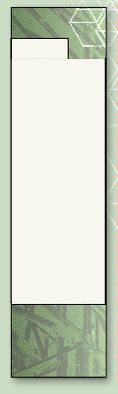



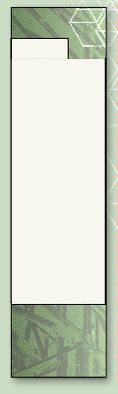
![]()
![]()



![]()
![]()
![]()
![]()
![]()
![]()
![]()
![]()
![]()
![]()
![]()
![]()
![]()
![]()
![]()
![]()
![]()
![]()
![]()
![]()
![]()
![]()