|
The windows operating systems has given computer manufacturers, builders
and owners a great place to store a small amount of information in the
properties of My Computer. First off, right-click "My
Computer" and then click on properties. Make sure you are in
the general tab and take a look at the text near the bottom. Here
you will see a basic description of your processor and how much memory
you computer contains. You may also see other information such as
a graphical logo or even a button that reads "Support
Information". This is the area that I will show you how to
change and add any type of information you want in there.
Get Started.
Start by opening the oeminfo.ini file in Windows' system folder (or
System32 for Windows NT and 2000). Don't forget to make a copy of
this file in case you want to quickly replace all the mess you've just
made. One problem you may run into it that you can't find an
oeminfo.ini file. No problem, just create one. Open notepad
(Start/Programs/Accessories/Notepad) and be sure to save it as oeminfo.ini.
Now that you have your oeminfo.ini file, let's take a look at it. If
you just created one you will not have much to look at. Review that
following text
[General]
Manufacturer=
Model=
If you
do not find these terms simply ad them. The text you type to the
right of "manufacturer=" and "model=" will be the text
that will show up when you save it and reopen the properties of My
Computer. You can type anything you want, just make it short.
Play around with it until you get the desired effect.
Let's
take it a step further.
Let's go back to the properties of My Computer. Do you see a little
button titled "support information". If you do, click on
it. You will see a separate text box open with additional
information in it. You can also change the information in this
area. Let's
first start by adding the button for those of you who do not have
one. In the same oeminfo.ini file add the following text. [Support
Information]
Line1=
Line2= You
can add as many Lines as you like (e.g., Line3=, Line4=, etc).
Again, the text following the the = sign will be the text that shows up in
your new support information box. Remember to save your work, then
close and reopen the properties of your My Computer. Send
your own computer tip
and it may be chosen to be
published on this site. Along with your tip, you will
have the opportunity to offer a short description of your
company. Be sure to include what operating systems your
tip works with. Click here
to send us your tip.
|

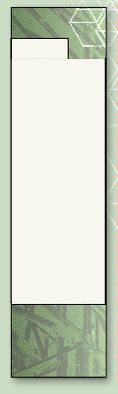



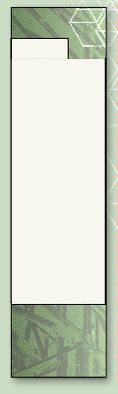
![]()
![]()



![]()
![]()
![]()
![]()
![]()
![]()
![]()
![]()
![]()
![]()
![]()
![]()
![]()
![]()
![]()
![]()
![]()
![]()
![]()
![]()
![]()
![]()